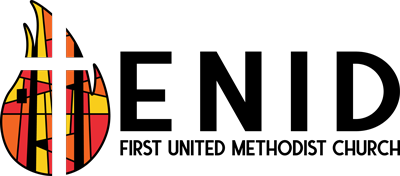Frequently Asked Questions
Q: What can I do at myFirstChurch?
A: You can maintain your personal information, such as change of address or other contact information for yourself and your family members, review your giving history for the current and previous calendar years, find and join small groups, view calendars, and upload individual and family pictures for the online directory. You may also view the online directory or perform a search for specific individuals. Once you set up an account at myFirstChurch, you can download an app on your iPhone or Android device that provides you a searchable church directory.
Q: Is my personal information safe within myFirstChurch?
A: Yes. myFirstChurch helps us to improve how we collect and analyze information about our congregation in order to meet your needs and foster connections with each other. Access to your personal information is highly protected. Information you provide, especially about financial transactions, is highly secure and is available only to you and to those staff members who must handle the information.
Q: What do I need in order to set up an account at myFirstChurch?
A: You need to have a current email address registered with FUMC before you set up an account. If you receive an email from FUMC currently, use that email address. If you don’t know if FUMC has an email address for you, call the church office or fill out the information on the sign-in pads to provide the church office with your email address.
Q: How do I view and edit my information?
A: Move the mouse to hover over Home near the top of the screen. Select My Profile from the dropdown menu. Notice that you have the following tabs available:
- My Profile (with other tabs: Contact Info, Personal Info, and Groups)
- My Giving History (includes all giving identified to you)
- My Pledge History (for both operating fund and capital campaign)
In order to edit any of the information, click on the nearby pencil icon.
Be sure to click on Submit when finished, which submits the change. Changes will appear in a few days after they are reviewed and approved.
Q: How do I add family members who are not listed?
A: On the right side of your profile above the list of family members, click on the plus sign .
Q: Why aren't all of my adult children showing in my family profile?
A: Once an adult child has moved out of the house and is listed in our church system with their own address, they are considered their own ‘Head of Household’ in our system. Once this change is made, they will show up as their own profile and no longer be shown as a ‘Child’ in your family profile. They are still in our system and we know they are your child, they just have their own profile as ‘Head of Household’.
Q: Why don’t the changes I make in my record or my family’s record show up?
A: After you make changes and click on Submit, the changes will appear in a few days after they are reviewed and approved.
Q: How do I find out more information about navigating the screens?
A: At the very top of the screen, look for the line, Report a Problem More Info Sign out. Click on More Info, which on nearly every screen brings up additional information about that screen.
Q: Why do you ask for my birth date?
A: Your birth date helps us uniquely identify you. Also, knowing your life stage helps us customize information so it will be more useful to you. Additionally, it allows us to make sure kids only register for kids events, and adults for adult events. All of your information is secure within our system, so there is no need to be concerned about security.
Q: Is there an app for my smart phone or tablet?
A: Yes. You may download the app named, “Church Life,” from the App Store in iTunes or from Google Play. (You should see an icon similar to the one below.) After you set up an account at myFirstChurch, you may use the same login credentials to access Church Life. The best thing about the app — you’ll have a searchable church directory right on your device!
Q: How can I view a church directory at myFirstChurch, instead of printing it?
A: There are four options listed for Directory — Print an Individual Directory, Print a Family Directory, Print an Individual Directory with Photos, and Print a Family Directory with Photos. However, “Print” in this context means, “View.” Upon clicking on any of these options, a new tab is opened with the directory displayed. Close the new tab to return to the previous screen.
Q: What if I don't want my contact information to be available to other church members?
A: Once you have logged in to your myFirstChurch profile, you can edit your preferences. Under the ‘Home’ tab, click on ‘My Account’. Once here, there are several options for you. To change what contact information is available in the Online Directory, click on ‘Personal Preferences’ and un-click any contact information that you do not wish to be listed in the Online Directory. Be sure to click ‘Save’ at the bottom right-hand of the page.
Q: Why don’t others see my cell phone number when they search for me or list a directory? I marked Yes for Listed!
A: Cell phone numbers are treated more cautiously than land lines; please mark it “Preferred” if you want folks to call you there. Land lines (phone numbers associated with an address) show up if they are “Listed” unless some different number is marked “Preferred”.